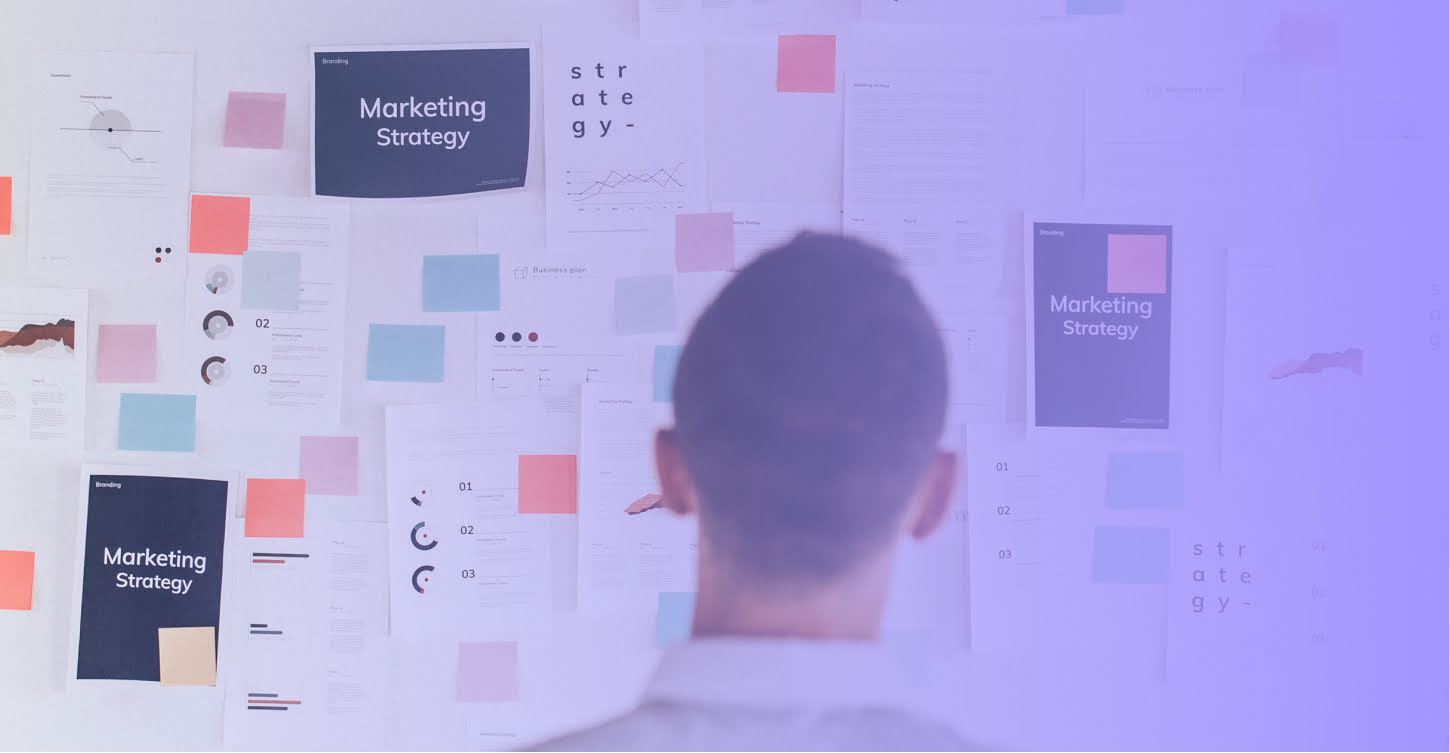
Whether you’re a creator planning upcoming blog posts or a small business that’s focusing on publishing content to improve your SEO, your creative process will be enhanced by utilizing an intuitive content calendar.
As far as project management tools go, Airtable is my favorite when it comes to building a content calendar. While I love Asana and Trello for their task management abilities, Airtable has everything I’m looking for in a content marketing calendar: it’s cloud-based, offers multiple ways of seeing and working with shared information and it’s free.
By the end of this post, you’ll know how to set up your Airtable content calendar, how to organize it and how to share it with your team.
I’m going to now introduce a situation: let’s say your marketing department originally had three different calendars for your content writing, email marketing and social media marketing teams, but upon deciding that they wanted to start pooling their content ideas and efforts, found they needed to combine their information into one calendar.
After trying out a Google Sheet with all of their shared information, you see that, while there is a lot of information present, it isn’t the most streamlined or user-friendly option.
As you can see, there’s a lot of room for error and for the possibility of repeating information—which is an issue. If the entire point of your team cross-pollinating is to maximize efficiency, why would you use a clunky sheet to manage their projects?
This is where Airtable comes in.
The first thing you’ll want to do is sign up for the free version of Airtable (if you have the option to sign in with Google, I recommend doing that). After signing in, you’ll be taken to your Workspace, where you’ll have access to a few templates—one of which is a Content Calendar.
While this template showcases the various capabilities of Airtable, I find that content calendars are so specific to the needs of the brand and the content team—it almost makes it more difficult to start with a template and shuffle things around.
As I’ve said before, I’m going to walk you through creating your own editorial calendar from scratch and an existing sheet, but feel free to start with a template if that works better for you!
When you select “Add a Base,” Airtable will prompt you with three different options: start with a template, import a spreadsheet or start from scratch.
If you choose to start with a template, Airtable will take you to their page of “starter bases” where you can browse through their wide array of templates (you can also head to Universe, where you can explore community-published bases from big names around the world like Zapier, Expedia Flights, Insomniac Events and Creative Circle).
Starting an Airtable from scratch can be a bit intimidating, but the tool is truly so user-friendly. Your best option is to start building in Grid View the way you would a normal spreadsheet, but be sure to explore the different field types.
Different field types have different capabilities. For instance, using the long form text field type allows you to store and view large amounts of text in a convenient way. The date field type allows you to build a calendar with ease, and a URL field type automatically hyperlinks whatever is in the cell.
My best advice is to get your hands dirty and dig in; as I’ve said before, Airtable is super user-friendly, so you’ll be able to pick it up in no time.
If you already have a content calendar in place, you can upload it onto Airtable pretty easily via .CSV or by pasting the table data.
From there, you’ll want to change the Field Type to the function that best fits your needs. After all of your information is in place, be sure to delete any excess rows as this will throw off your sorting and filtering later.
Here’s a quick before and after:
It’s already a vast improvement, but there are tons of opportunities within this sheet to make it more streamlined and efficient. For example, the checkboxes on the Google Docs to mark progress may have made sense on that sheet, but on Airtable, using the single select field type to mark progress for each team would help.
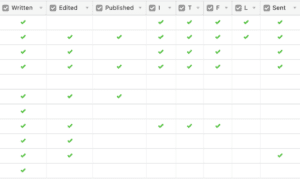
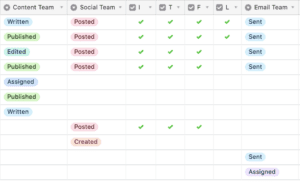
Airtable’s magic lies in its ability to showcase shared information in a way that is most convenient for its viewer.
This means that, rather than scrolling through a traditional spreadsheet that’s swamped with extraneous information, you’re able to see what you need in a convenient, efficient way.
Once you’ve set up your table, it’s time to organize it, and one of the easiest ways to start doing that is with Views.
Airtable offers multiple Views for users to choose from, allowing every team member to see and use your shared information in a way that feels most comfortable for them.
The Grid View is what we’ve been working with throughout this post. It’s similar to a spreadsheet and is the best option for looking over a lot of information easily.
Let’s say your content writing team wants to create a Grid just for them: they have the option to filter out any records that aren’t blog content, and they would also be able to hide columns that don’t pertain to them (such as the Caption column or the Email Recipients column).
The Calendar View makes it easy to stay on top of deadlines. You can choose from a month, two-week, week, three-day or day view, and you can adjust the dates by simply dragging and dropping.
Airtable’s pro version allows you to color your calendar records—for example, social media posts could be yellow and email campaigns could be blue—but since this team is coordinating so many tactics with the same content, it’s probably not a necessity (although the colors are pretty fun to use).
From here, the different teams could create their own calendars and filter out anything that didn’t apply to their schedule, but we’ll get into that in a little while.
The Gallery View is perfect for anything using visual assets. With Airtable, you can upload attachments using a special field type, which is perfect for housing photo assets.
Your social media team has decided to upload their images to Airtable via the Grid View but would like more visibility of the photo. With the Gallery View, your social media team can filter out anything that’s not their project, and customize their cards with any field they need to see. In this case, that information is the photo, live date, caption and hashtags.
What your team is left with is a cleaner, image-forward overview of their posts.
The Kanban View is a great option for monitoring progress (it’ll look familiar if you’ve worked with Asana or Trello).
Let’s say that here’s a member on your email marketing team that prefers to see his information in terms of progress, so a View that would work for him is a Kanban View of Email Team status. This View allows users to drag and drop records into different progress stacks, and allows you to customize your cards like in the Gallery View.
While this View may not be for everyone, I find that it’s a nice transition for people who like using the Board view in Asana or Trello.
Lastly, Airtable’s Forms makes it easy to create interactive forms that anyone can fill out—which is extremely helpful for teams who are managing freelancers.
Your marketing team is currently having your freelancers email content to you, but with that comes its own challenges (invalid file types, needing to request access to Google Docs, etc.). By having your freelancers use a form to turn in work, it could significantly streamline your process.
I would recommend creating a new tab and start with the Grid View. For a basic submission grid, try including a column for title, writer name, a long-form text with enriched formatting so freelancers can copy and paste their text, an attachment field for photo assets and a section for notes. Feel free to add whatever fields you deem necessary. From there, when you open up Form View, you’ll be able to preview what others see. You can change the names of the fields, make them required and add descriptions.
We’ve already touched on a few ways you can organize your Views, but here’s a quick at-a-glance in case you need it!
Sort: Airtable allows you to sort information by pretty much any field. You can have the View sorted in more than one way, and you can choose to keep it sorted if that works for you.
Group: You can group information in certain Views as well. I find that this works best for fields with different selections, like Type of Content, a status field, or Creators (note: you can sort within groupings).
Filter: Filtering gives you the opportunity to filter out any unnecessary information, which is perfect for seeing more granular, specified Views.
Once your table is all set up and organized, it’s time to share with your team!
Since Airtable is cloud-based, it’s easy to share bases with your teammates. Airtable also allows you to comment on records and tag team members, allowing you to keep your communications clear and organized.
Keep in mind that Airtable has a lot of integration capabilities through Zapier, so be sure to take a look at the possibilities to streamline your processes even further! Some of my favorite integrations include Slack and Asana.
Congrats—you now know all the basics of setting up your new content marketing calendar! We’ve discussed building a base, organizing your table, organizing your view and how to share it with your team.
I truly hope you find Airtable as amazing as I do, and I hope you enjoy exploring all of its different capabilities and integrations!
For more content marketing tips, read our posts on how to build the perfect content marketing strategy and how to calculate your content marketing ROI.
[Updated on June 26th, 2023]
Airtable offers advantages like cloud-based accessibility, multiple viewing options (Grid, Calendar, Gallery, Kanban), and customization for specific needs, making it an excellent tool for building content calendars.
To set up an Airtable content calendar, sign up for the free version, choose to start from scratch or import a spreadsheet, and use Grid View to build your calendar using various field types.
Airtable provides different Views like Grid, Calendar, Gallery, and Kanban to help organize your content calendar effectively, allowing you to sort, group, and filter information based on your requirements.
Sharing your Airtable content calendar with your team is easy as it’s a cloud-based tool that enables seamless collaboration. You can invite team members to access the calendar, comment on records, and utilize integration capabilities with tools like Slack and Asana via Zapier.
Yes, Airtable supports integration with various tools through Zapier, including popular options like Slack and Asana. These integrations allow you to connect Airtable with your preferred platforms, enhancing workflow efficiency and productivity.